Instructions for applying for a WRDS account
Application steps:
Step 1: Register on the WRDS website and select the appropriate account type
Step 2: Fill out the application form and email it to libnews@nccu.edu.tw for final approval
Step 3: Create a password for your account
Detailed instructions:
Step 1: Register on the WRDS website and select the appropriate account type
Please click on the 'REGISTER' button located on the WRDS homepage and complete the registration process.
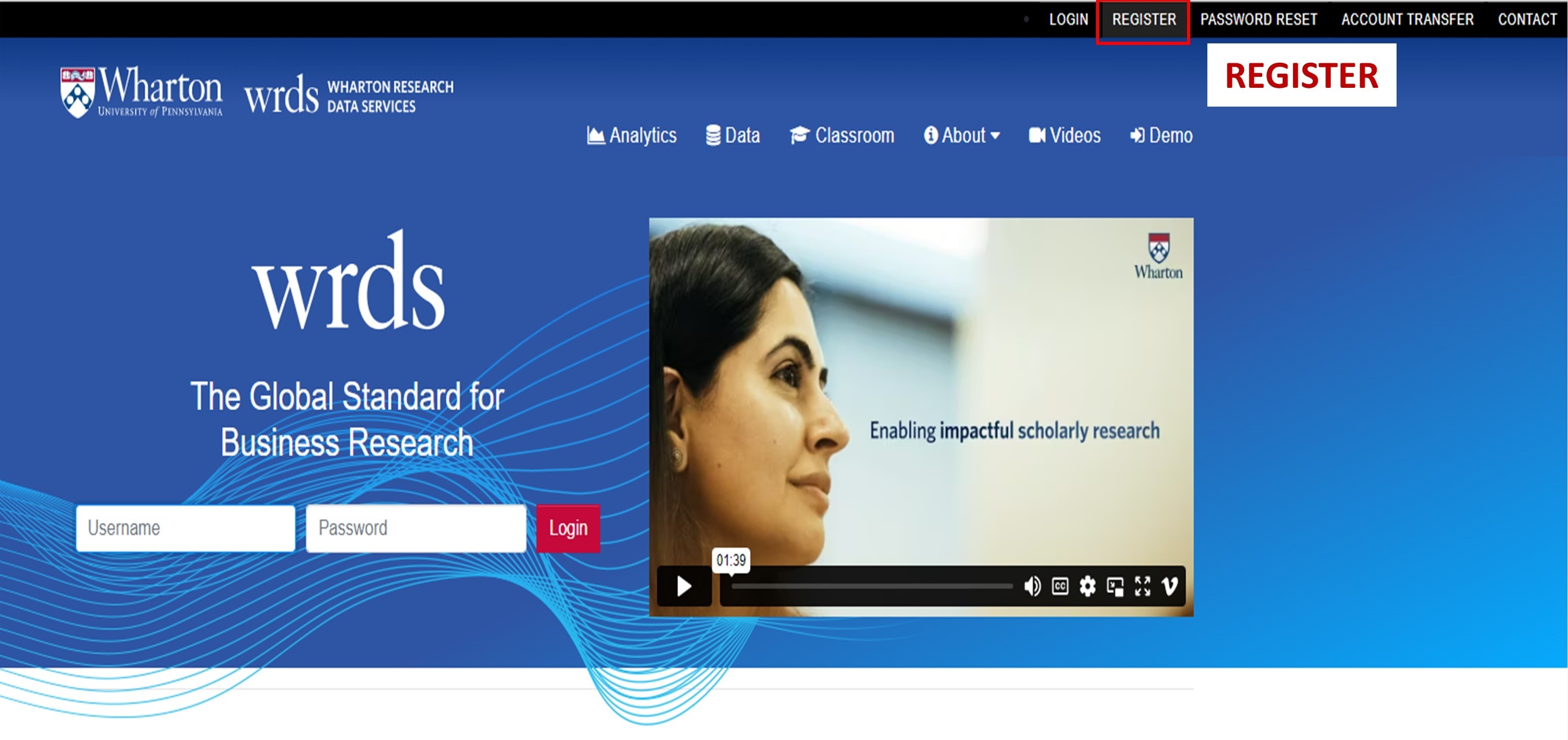
WRDS provides different levels of access to different types of users. Please refer to the following descriptions of the different types of WRDS accounts and select the one that corresponds to your current academic status:
Masters / Undergraduate Student
Masters/Undergrad accounts are available to full-time masters students of member institutions. These accounts allow unlimited access to materials through the WRDS website. Masters/Undergraduate accounts have a default expiration date of 2 years. Account-holders will have their own password access; this password is to remain confidential and is not to be shared with any other individual. These accounts do NOT include disk storage, and they expire at the end of the semester. Masters/Undergrad students will only have access during the academic year. Account access is disabled during the summer and resumes at the beginning of the academic year.
Faculty
Faculty accounts are available to all standing permanent faculty of member institutions. These accounts allow unlimited access through the web, SSH, and/or FTP, and include 10 GB of permanent disk storage. Faculty accounts have a default expiration date of 5 years which can be renewed at the request of the faculty member. Faculty will have their own password access; this password is to remain confidential and is not to be shared with any other individual.
Please note: Lecturers are not eligible for faculty accounts but may apply for a visitor account.
Ph.D.
Ph.D. accounts are available to all current Ph.D. candidates of member institutions. These accounts allow unlimited access via web, SSH, and/or FTP, and include 10 GB of permanent disk storage. Ph.D. accounts have a default expiration date of 2 years and may be renewed if needed. Doctoral students will have their own password access; this password is to remain confidential and is not to be shared with any other individual.
Staff
Staff accounts can only be requested by support personnel such as librarians and IT support staff of member institutions. (Please note that this type of account does not automatically carry WRDS Rep privileges, though many WRDS reps have this kind of account. WRDS Rep administrative capabilities are assigned separately from the account designation.) Staff accounts allow unlimited access via web, SSH, and/or FTP, and include 10 GB of permanent disk storage. Staff accounts have a default expiration date of 5 years which can be renewed if needed. Staff will have their own password access; this password is to remain confidential and is not to be shared with any other individual.
Class Accounts
A class account is set up by a faculty member and approved by their organization’s WRDS Representative. Upon approval, the instructor receives a unique “Class Code” to distribute to students enrolling in the class. The instructor directs students to the WRDS website to create accounts which are automatically approved with the code provided. Class accounts are meant to be used for a specific course at the institution and must have defined start and end dates. Each class can only run for one semester. A student with a class account can only access the WRDS web interface to complete exercises or assignments during that time. Class accounts are meant to be used for a specific course at the institution and must have defined start and end dates. A student with a class account can only access the WRDS web interface to complete exercises or assignments during that time. [Instructor Guide]
Research Assistant (Supervised students only)
Research accounts are available to graduate and undergraduate students performing research for a faculty member. These accounts allow access via web, SSH, and/or FTP, and include 10 GB of permanent disk storage. A standing faculty member may have one research assistant. RA accounts have a default expiration date of 2 years. Research assistants will have their own password access; this password is to remain confidential and is not to be shared with any other individual.
Visiting faculty
Visitor accounts are available to visiting faculty (non-permanent or part-time position, or those on a limited appointment). These accounts are subject to additional review and may not be used after the visiting appointment ends. Visitor accounts allow unlimited access via web, SSH, and/or FTP, and include 10 GB of permanent disk storage. Visitor accounts have a default expiration date of 1 year. Visitor accounts will have their own password access, and this password is to remain confidential and is not to be shared with any other individual.
X:Undergraduate students
Due to vendor restrictions, personal account passwords cannot be applied for and must be used on designated computers. Please inquire with the library staff at the Commerce Library for access to these designated computers.
The steps are as follows:
(1) Connect to the WRDS website on the designated computer.
(2) Enter the school email as requested on the webpage, and the system will send the correct connection URL to that mailbox.
(3) Check the email and connect using the URL provided. The link is only valid for the current day and can only be used on the designated computer’s IP connection.
After the registration information is submitted, WRDS will send a confirmation email to you. Please follow the instructions in the email to complete the registration.
* If you did not receive the confirmation email, it may have been sent to your spam folder. In that case, please check your MailGates spam folder and add the WRDS email address to your whitelist to ensure you receive future emails from WRDS.
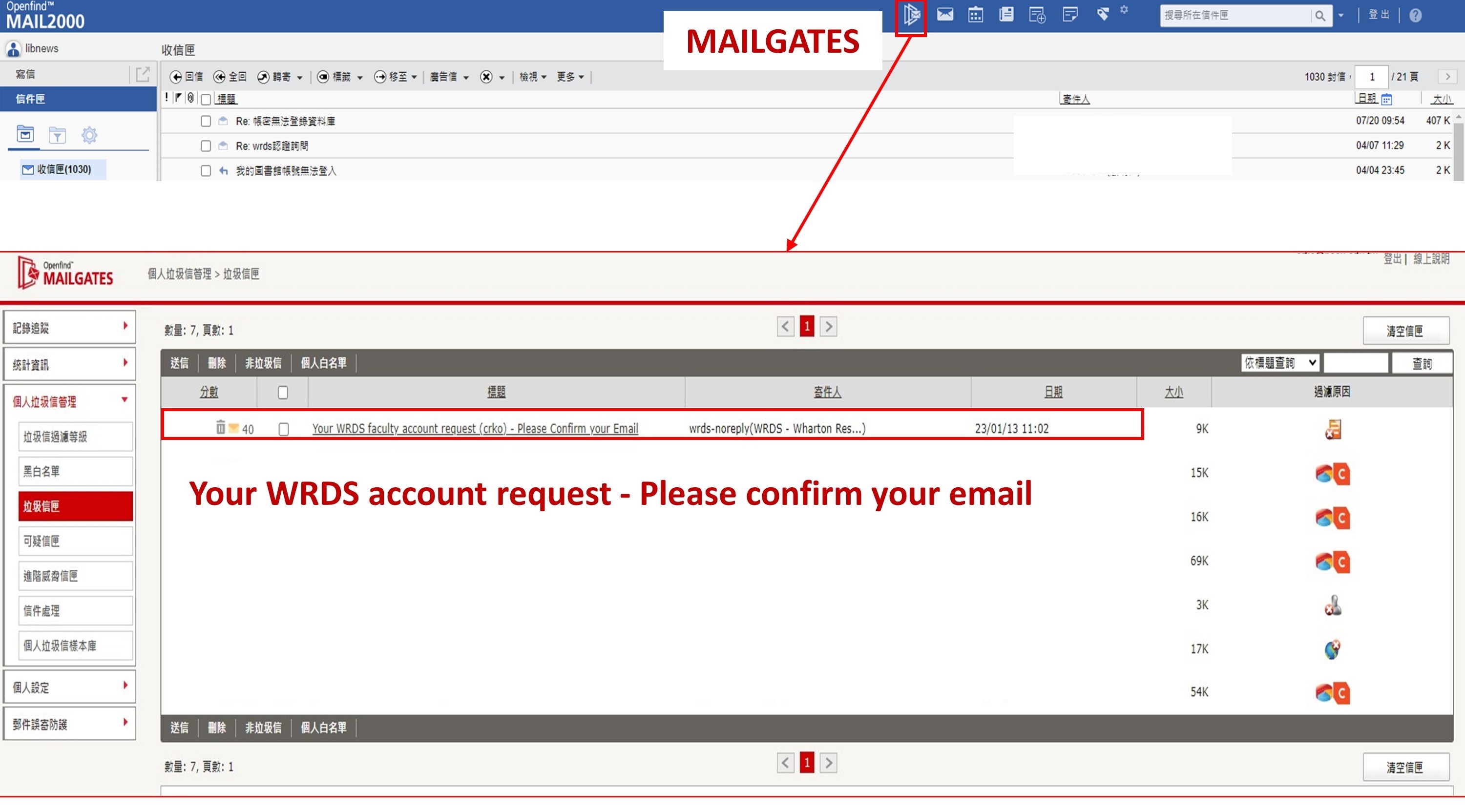
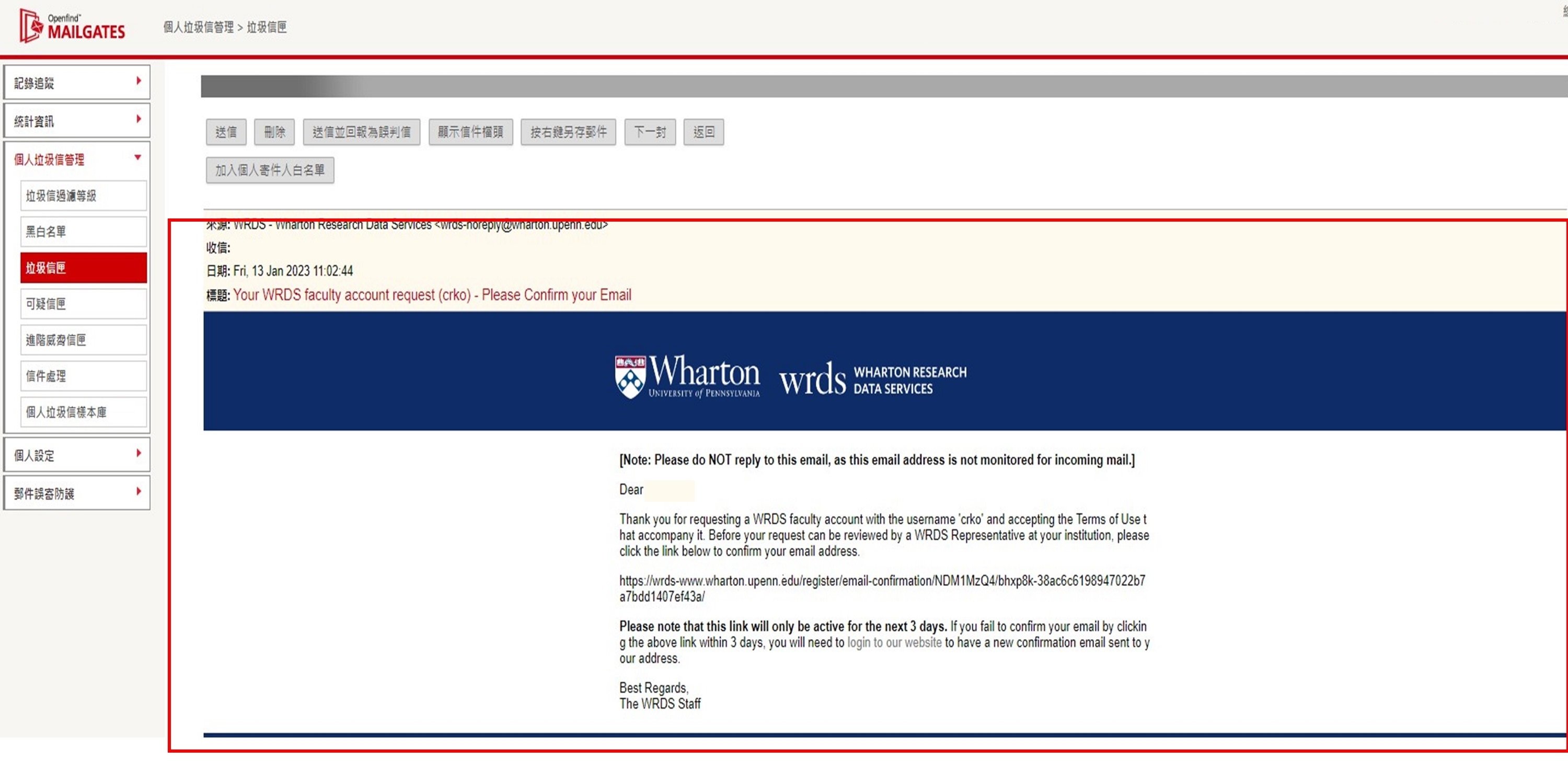
Step 2: Fill out the application form and email it to libnews@nccu.edu.tw for final approval.
* Your account will not be activated without completing this information form.
After you complete WRDS registration, please fill out the information form below and email it to libnews@nccu.edu.tw for the final approval.
Email Subject:Apply for WRDS account
|
Account Type |
□ Masters □ Faculty □ Ph.D. Student □ Staff □ Class □ Research Assistant □ Visiting faculty |
|
Chinese name |
|
|
English name |
|
|
Student/Faculty ID number |
|
|
Department/Major |
|
|
NCCU email address |
|
|
Advising professor/ Advisor (Required for master students and research assistants) |
|
|
Course title (Required for ‘Class’ account) |
|
Step 3: Create a password for your account
When your account is approved, you will receive an email with a link to set your WRDS Account Password. To better protect your data from unauthorized access, WRDS will require two-factor authentication (2FA). Please follow the instructions listed in the mail to set the password and activate your account.
* Note that you should change email format from plain text to HTML in order to successfully activate your account. In the Plain text format, the activation link for the account has an extra period in the URL, which may prevent the account from being successfully activated.

